Google Authenticator is working correctly; how to reset it?
If your Google Authenticator is accessible and working correctly, you can reset it by following the steps below, and we will show you how to do it separately for Web and App.
Web operation step
Step 1. Go Reset the Google Authenticator page
After logging in to your account, click on your avatar, then follow the instructions in the picture and click on “Account Setting” – “UNBIND (Google Authenticator)” – “UNBIND”
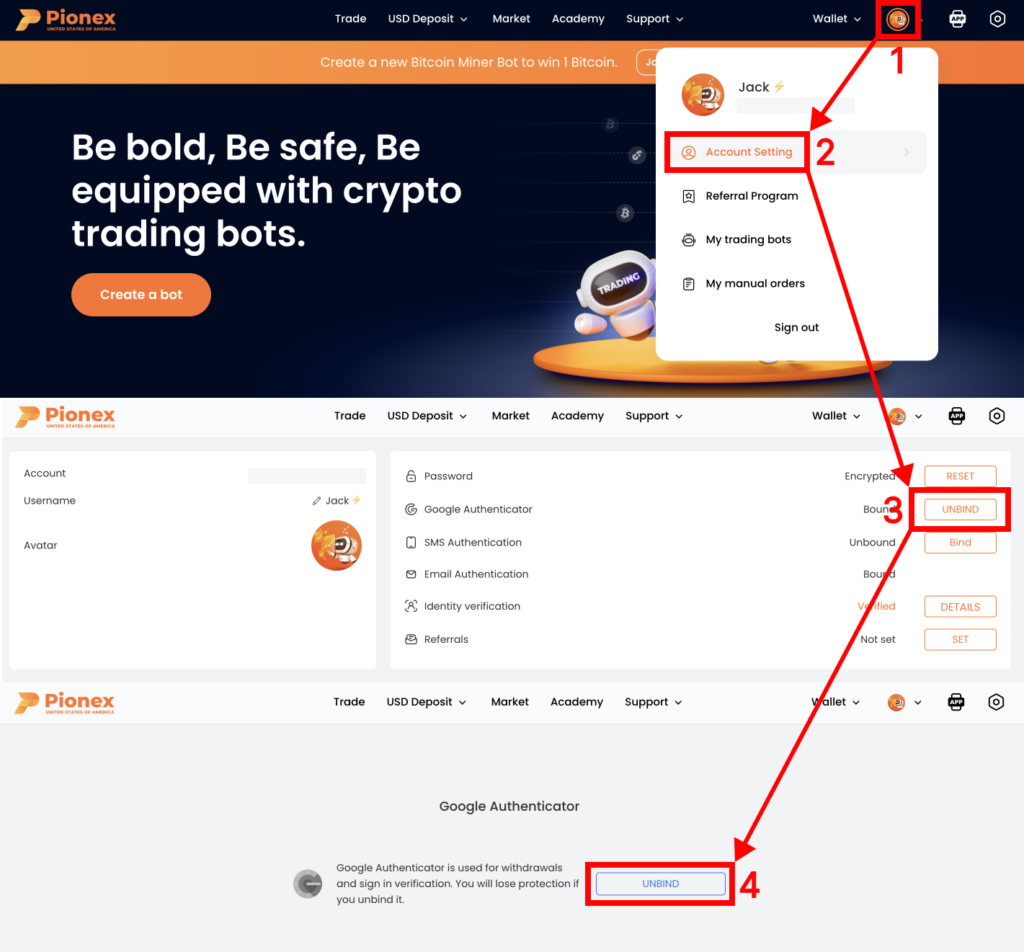
Step 2. Authentication
Enter your Google 2FA Code, and finally click “UNBIND” to reset your Google Authenticator.
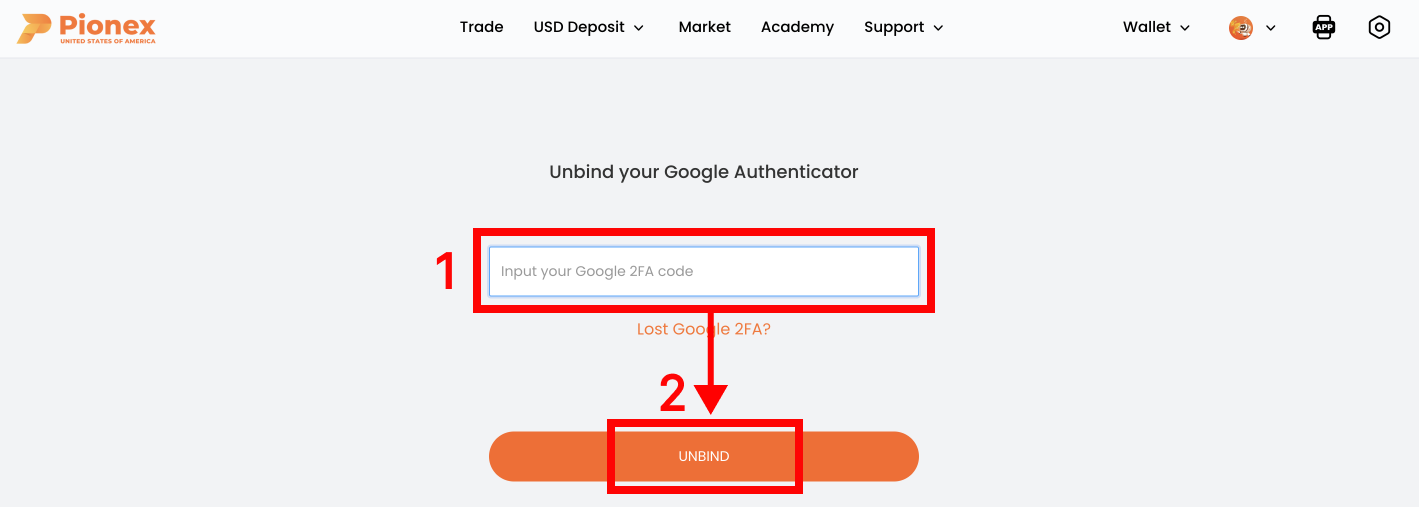
App operation step
Step 1. Go Reset the Google Authenticator page
After logging into your account, please click “Account”–“Setting”–“Security”–“Multi-factor authentication”–“Google Authenticator” in the order shown in the picture below.
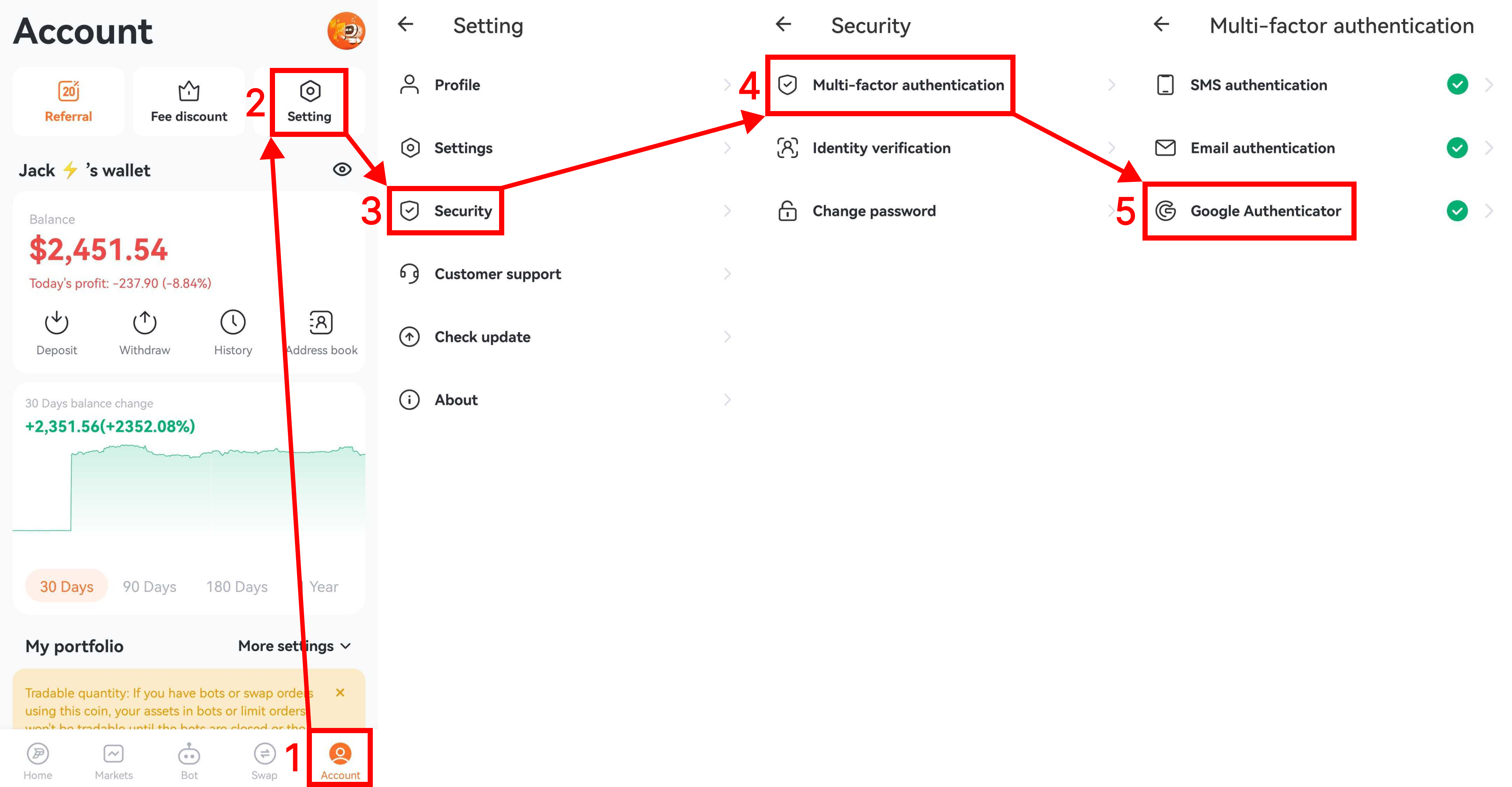
Step 2. Authentication
Click “Reset Google Authenticator”–“I have current 2FA”–“OK”, then enter the Google verification Code.
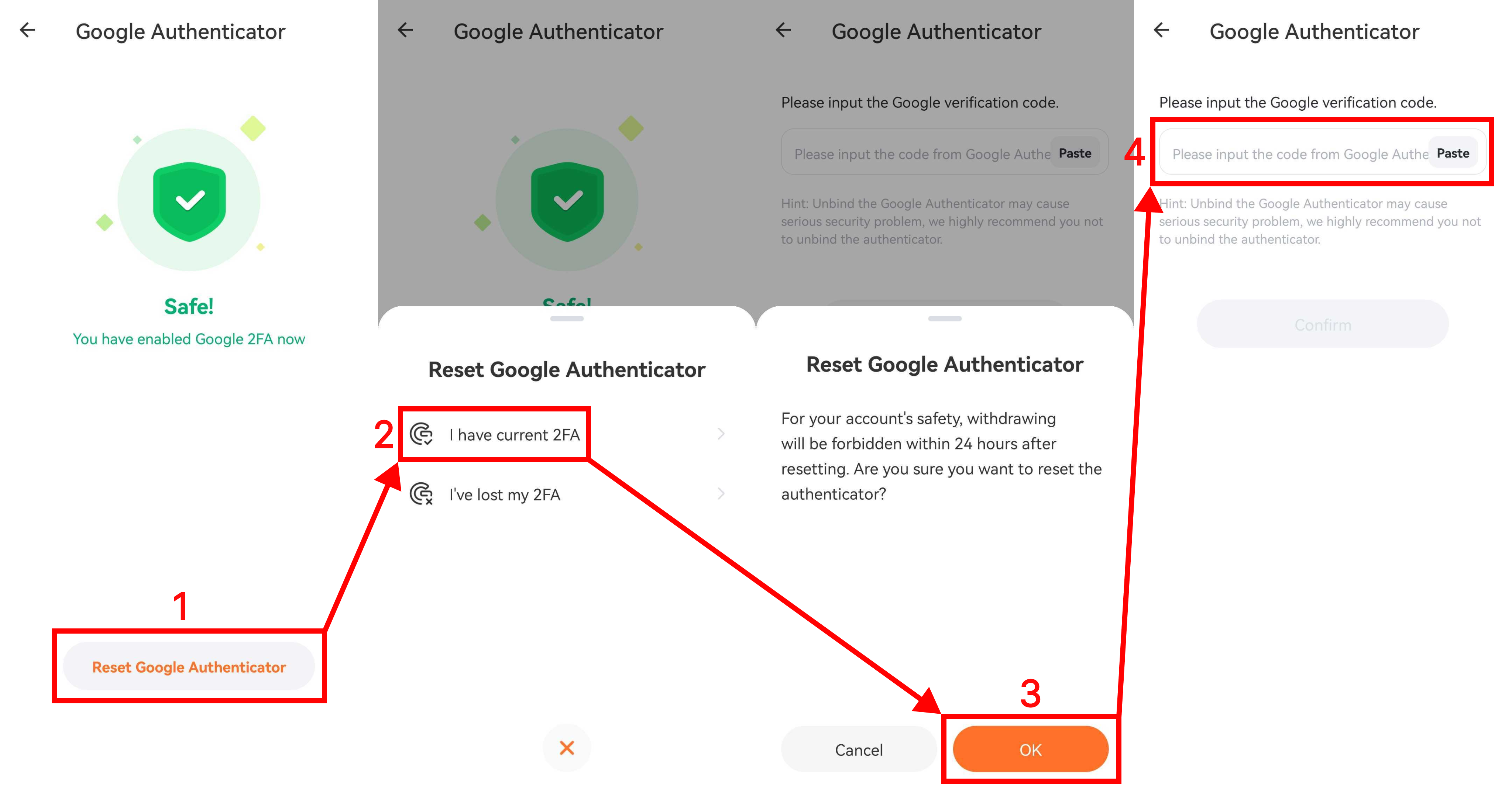
Step 3. Confirm Reset
After entering the Google verification code, click the “Confirm” button and see the “DISABLE” prompt. Finally, you successfully reset Google Authenticator.
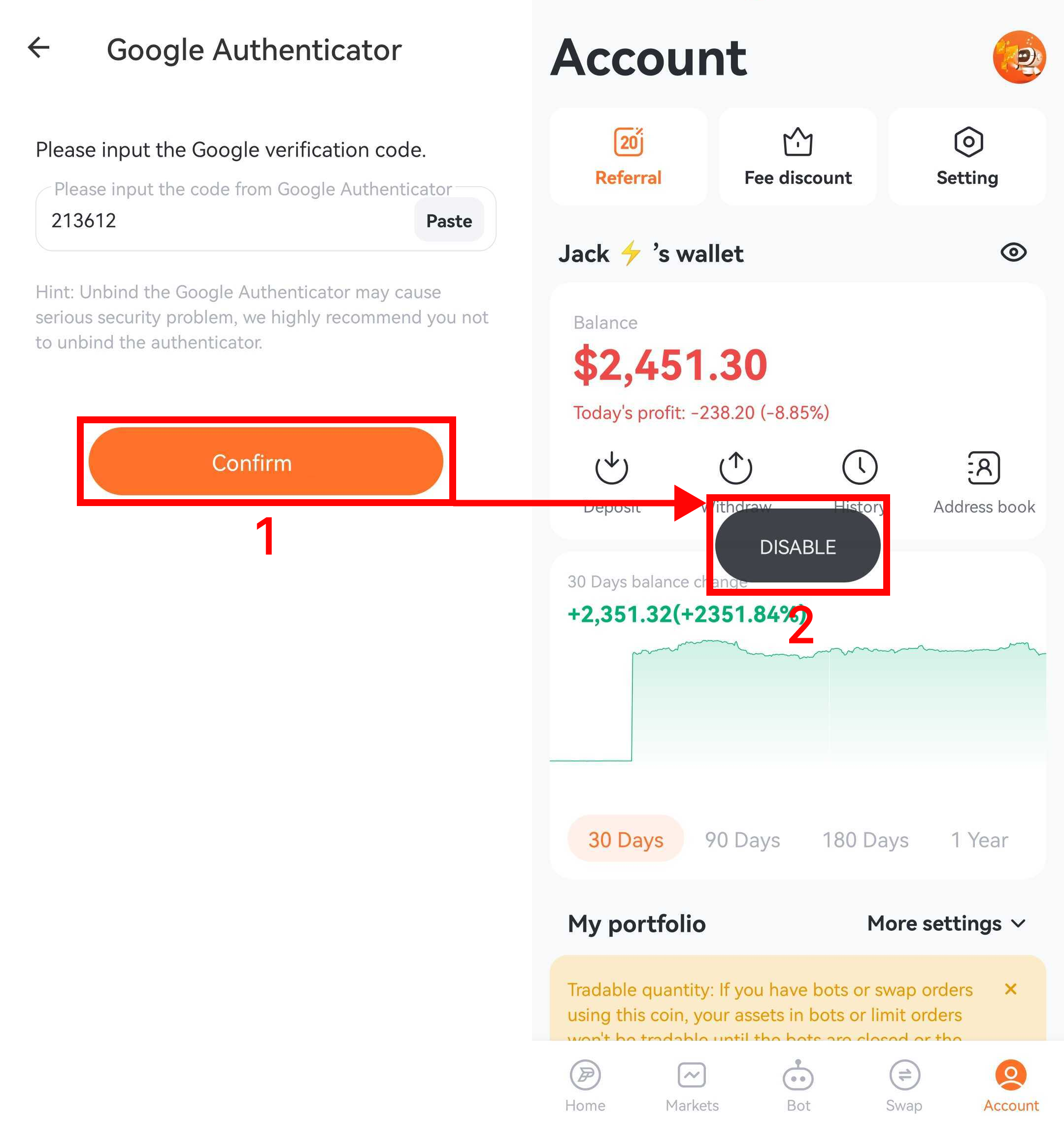
Note
For risk control reasons, the system will prohibit asset withdrawals for 72 hours after the Google Authenticator reset has occurred on your account to ensure the safety of your account assets.

